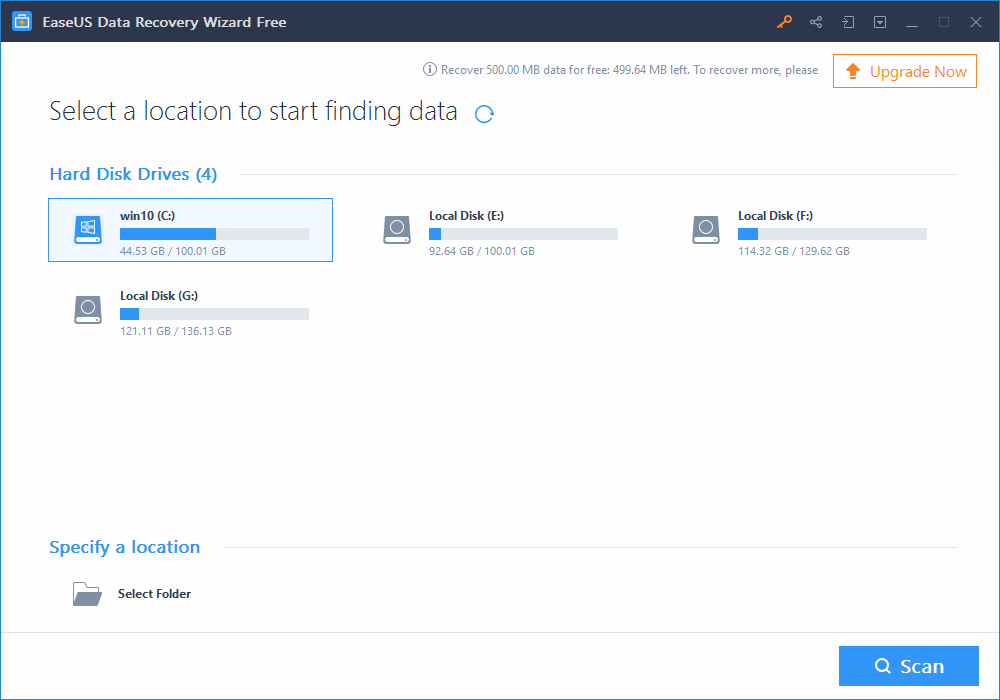Accidental file deletion, data loss due to hardware failure, system crash, or viral attack, and data loss due to formation can be a worst and heartbreaking situation. Especially, if there is no back up of your important data, in such case, when you are not making use of data backup, the only way to get back your lost data is – data recovery software.
When it comes to free data recovery software, I think there is no need of introducing EaseUS Data Recovery Wizard. After all, EaseUS makes its name to IT industry and it also won award for doing best recovery.
Features of EaseUS
• EaseUS Data recovery tool is not limited to your laptop, PC, hard drive, but it is also compatible with smartphone, digital camera, and storage devices, like USB, memory card.
• The thing which I and everyone like most about the EaseUS recovery tool is – its intuitive and user-friendly interface that makes it easy to use and within few clicks, you can get back your lost files or folders.
• It is able to recover data for window users, as well as able to do mac data recovery.
• It can recover more than thousands types of file types, including documents, graphics, video, audio, email and many more.
How Does It Work?
As I mentioned above, you can get your lost data back within a few click. You have to follow just below mentioned three simple and easy steps.
Step 1: Launch the Program
In order to do recovery, you need to download the EaseUS free trial version in your PC or laptop, firstly. Then launch the application and you can see there are few options available, you just have to select the location where you have lost your data and then click the “Scan” button.
Step 2: Scanning
The software first begins with the quick scan that does not take your too much time, as its name suggests. Then after it, the program automatically starts deep scan, in order to find further lost data. It takes time, so be patient and do not interrupt while processing.
Step 3: Recover Your Data
When both scan has finished, the application will show you a list of recoverable files or folders. You can preview the list and make a choice on which file or data you want to recover. After selecting you desired files, you just need to click the “Recover” button and save it.